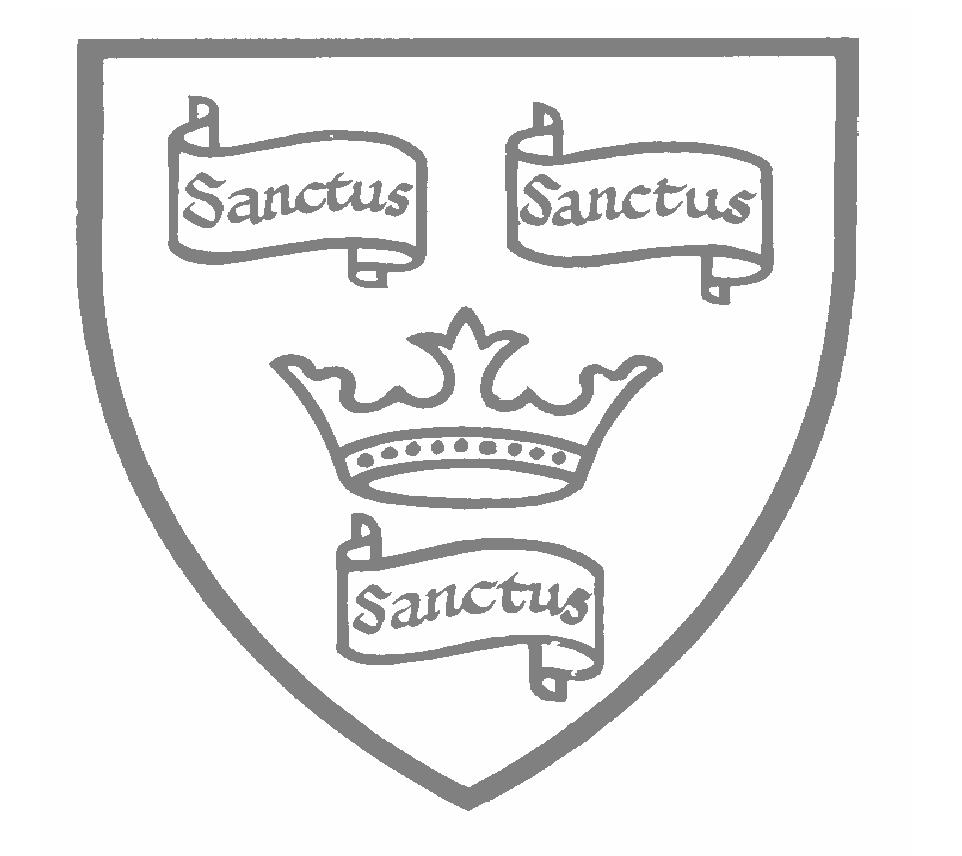Computing
Year Three
Essential Learning
What is an algorithm, input and output? (Simon Haughton)
Identifying inputs and outputs for computers:
- Inputs – keyboard, mouse [inc. tracker pad], camera, scanner, game controller;
- Outputs – printer, speaker/headphone, USB perennials;
- Stretch – identify those which are both input and output – touchscreen [ipad screen], USB Memory stick, CD, some digital cameras [sorting task].
E-Safety
By the end of year 3, all children should be able to:
- recognise cyberbullying;
- identify a safe person to tell if they encounter cyberbullying;
- know that cyberbullying can happen via a range of devices;
- identify adverts online;
- identify a targeted advert;
- explore how companies use websites to promote products;
- create a strong password;
- explain why a strong password is important;
- explain what privacy settings are;
- discuss email as a form of communication;
- identify an email that they should not open;
- write an email with an address and subject;
- know how to safely send an email;
- know how to safely receive an email;
- identify online communities they are a part of;
- identify different forms of online communication;
- discuss the positive and negative aspects of online communities;
- discuss the differences between communication in real life and online;
- discuss what they have learnt about online safety;
- communicate their ideas with a group clearly and listen to others’ contributions;
- use what they know about online safety to plan a party using online methods.
Autumn Term
Inserting Text and Image (MS Word and Publisher) and Keyboard Skills (BBC Dance Mat and Two type).
- Learn basic word processing skills, procedures and formatting options, including:
- making text bld, italic or underlined;
- using und and red;
- Select text in different ways;
- changing case;
- aligning text;
- cut, cpy and paste text;
- format fonts;
- insert images;
- explore basic <ctrl> keyboard shortcuts (copy, paste).
- Learn to open and save files on a networked system and explore basic file roots to save to specific locations;
- Begin to develop an understanding of touch typing and finger placement on the keyboard;
- Understand the main parts of a desktop computer: tower, monitor, keyboard, mouse, webcam, USB stick, speakers, camera, scanner, etc.
Identify inputs and outputs for computers.
Spring Term
Coding (Hour of code and Scratch) - Felix and Herbert, and Whack a Witch:
- Move and edit blocks as part of a given algorithm, including but not limited to; adding a pre-programmed background and character, following mouse pointer, programming basic controls, and changing costume;
- Follow instructions to program an algorithm as a sequence of game instructions with actions and consequences;
- Design an original character game including sprites with multiple costumes and backdrops for a game;
- Add features or effects to enhance a game.
E-Safety (see E-safety column)
This learning should be embedded and promoted throughout the year:
- To know what cyberbullying is and how to address it;
- To understand how websites use advertisements to promote products;
- To create strong passwords and understand privacy settings;
- To safely send and receive emails;
- To explore different ways children can communicate online;
- To use knowledge about online safety to plan a party online.
Summer Term
Animation (I Can Animate and Pivot Stickman)
- Describe one or more traditional methods of animation;
- Create a series of linked frames that can be played as a short animation;
- Use a time slider to find a specific point in a film clip to insert or edit an object;
- Insert, edit and refine images to create a simple stop-motion animation short film clip;
- Make slight changes to an image using onion skinning, understanding the term;
- Compare different animation software by analysing good and bad points.
Presenting work
Continue with skills learnt during Inserting Text and Image and Keyboard Skills Unit
Typing Skills
See Inserting Text and Image and Keyboard Skills unit.
Children should be given the opportunity to practise their typing skills on a physical keyboard each term. At least twice a year, preferably in Term 1, children should have the opportunity to pick up their work on BBC Dance Mat or Two Type to continue to develop their touch typing skills.
Digital Literacy Opportunities
- Publisher – Christmas Cards
- The meaning of Christmas Poster
- Healthy Eating posters (inserting images, formatting and word processing + research)
- Geography – internet research of country
- Plants in different habitats
Year Four
Essential Learning
(Inc. reiteration from previous year groups)
- How the internet works (Simon Haughton – URL);
- Why passwords are important and how they can protect sensitive information (link to Mastermind game);
- What is the difference between password and encryption? (link to secret agent code task.)
E-Safety
By the end of Year 4,
...all children should be able to:
- define cyberbullying;
- know how to respond to a hurtful message or comment online;
- access a trusted search engine;
- understand that different search terms give different results;
- know what plagiarism is;
- identify which information to keep private online;
- explain what digital citizenship is;
- tell someone else at least one way to stay safe online.
...most children will be able to:
- identify comments or messages that may be hurtful to others;
- edit their own messages and comments to make sure they are kind;
- understand that search results are ranked;
- choose an appropriate number of words for a search term;
- explain how to use other people’s work respectfully;
- explain why it may be dangerous to share private information;
- explain how to be a good digital citizen;
- tell someone else more than one way to stay safe online.
Autumn Term
Coding (Scratch) Questions and Quizzes (build on skills and knowledge from Y3):
- Write a program which accomplishes a specific goal;
- Create a program that includes a logical sequence;
- Debug a program they have written;
- Use repetition and selection;
- Work with variables and adjust these depending on the effect they wish to create;
- Understand and use the duplicate function;
- Demonstrate that they understand how to combine a range of different effects to create their own quiz;
- Build on their existing knowledge to experiment and innovate when programming.
E-Safety (build on skills and knowledge from Y3)
This learning should be embedded and promoted throughout the year:
- To identify how a message can hurt someone’s feelings;
- To say how you should respond to a hurtful message online;
- To demonstrate you can use a search engine accurately;
- To understand the term ‘plagiarism’ and how to avoid it;
- To create a safe online profile;
- To explain how to be a responsible digital citizen;
- To create an online safety superhero character.
Spring Term
Word Processing (build on skills and knowledge from Y3)
- Revise and consolidate skills learnt in Year 3:
- basic wrd processing skills, procedures and formatting options, including:
- making text bold, italic or underlined;
- using undo and redo;
- selecting text in different ways;
- changing case;
- aligning text;
- cut, copy and paste text;
- formatting fonts;
- inserting images;
- exploring basic <ctrl> keyboard shortcuts.
- basic wrd processing skills, procedures and formatting options, including:
- Learn new word processing skills, procedures and formatting options, including:
- making effective use f spellcheck and synonym tools;
- using bullet pints r numbering;
- using the snipping tol to take screen shots;
- manipulating images using crp functin and basic effects;
- insert and frmat text boxes;
- altering margin size and page size;
- adding tables and manipulating layut (including altering column and row size, adding and deleting rows and formatting cells).
- use URLs to link to other webpages/documents.
How Search Engines Work
Effective searching, how search results are ranked, Hyperlinks, MS PowerPoint, Key figure in development of internet (Tim Berners-Lee):
- Identify how a search engine works and collates results;
- Identify that the internet is comprised of many computers/servers linked together and how searches are completed;
- Explore terminology and procedures around searches including how to make them more effective/refine them (use of quotation marks, minus symbol, key words, Googlewhack);
- Explore a key individual in the development of computers (Sir Time Berners-Lee);
- Display research, including citation URLs, in a PowerPoint including transitions, animations, and hyperlinks.
Recap use of keystrokes for copy and paste.
Summer Term
Flow Charts
- Follow instructions to draw simple flow charts using MS Publisher and given symbols.
- Identify conventional symbols, understanding the process of each stage.
- Complete and debug given flow charts.
- Create flow charts using decisions, loops, inputs/outputs and multiple termination points.
- Use decisions and subroutines.
Consider how flow charts are similar to computer coding and where they are used in everyday life.
Presenting work
(Continue to explore Word processing unit)
Typing Skills
See Inserting Text and Image and Keyboard Skills unit.
Children should be given the opportunity to practise their typing skills on a physical keyboard each term. At least twice a year, preferably in Term 1, children should have the opportunity to pick up their work on BBC Dance Mat or Two Type to continue to develop their touch typing skills.
Digital Literacy Opportunities
- Information leaflets – publisher and book creator (compare and contrast);
- Research – science (animals, gases), history, and geography;
- Newspaper articles (formatting) – Word or publisher? Which is better to use?
Year Five
Essential Learning
- How a network works (Simon Haughton URL);
- Identifying parts of a computer (including internals of IPAD/Raspberry Pi) (Simon Haughton).
E-Safety
By the end of Year 5, all children should be able to:
- identify a spam email;
- explain what to do with spam email;
- understand why they should cite a source;
- explain the rules for creating a strong password;
- create a strong password using a set of rules;
- know that not everything they see online is true;
- explain how to stay safe online;
- identify unsafe online behaviour.
...most children will be able to:
- identify a dangerous spam email;
- create multiple strong passwords for use across different platforms;
- spot citations online;
- alter a photograph.
Autumn Term
Excel - Spread sheets (Simon Haughton) (build on skills and knowledge from Y4):
- To understand how to reference cells in Excel;
- To enter simple formulae into a spreadsheet;
- To investigate how formulae results update automatically;
- To use =SUM to compute numbers in a spreadsheet;
- To use AUTOSUM feature to quickly find totals;
- To explore each of the 4 key operators to complete calculations;
- To use a spreadsheet to calculate and present data;
- To use conditional formatting in a spreadsheet.
E-Safety (build on skills and knowledge from Y3/4)
This learning should be embedded and promoted throughout the year:
- To identify spam emails and what to do with them;
- To write citations for the websites I use for research;
- To create strong passwords;
- To recognise when, why and how photographs we see online may have been edited;
- To apply online safety rules to real-life scenarios.
Spring Term
Sketch Up 3D Modelling
3D Printing – how does it work and link to 3D modelling software (keyrings):
- To be able to draw basic 3D shapes using a 3D modelling program;
- To add further detail to 3D drawings;
- To combine multiple 3D shapes and manipulate 3D models to create complex 3D models;
- To understand scaling and measurements in 3D models;
- Use a range of SketchUp tools including: shape, push, pull, orbit, pan, zoom, erase and fill, and concepts including:
- the dimensions toolbar and guides;
- tape measure;
- zoom extents;
- the 3D warehouse.
- Use inference points to draw lines and shapes;
- To convert 2D drawings in to 3D models.
3D printing (Link to Sketch Up unit):
- To understand the basic principles of 3D printing, including how 3D modelling can lead to a physical product and how the 3D printer works;
- To understand the limitations and some of the possible applications of 3D printing;
- To take part in the creation of a 3D print from a 3D model created as a class or by individuals.
Physical control (Blocky using Dash):
- Move and edit blocks as part of an algorithm;
- Plan and program an algorithm as a sequence to control a robotic device;
- Use problem solving and mathematical skills to follow paths or complete tasks;
- Explore how infrared sensors can be used in coding to avoid obstacles.
- Create autonomy of movement through coding algorithms.
Summer Term
Coding (Scratch) – Maze Game (build on skills and knowledge from Y3/4):
- Move and edit blocks as part of an algorithm;
- Program an algorithm as a sequence of game instructions with actions and consequences;
- Design an original character game including own sprites with multiple costumes and backdrops for a game;
- Add features or effects to enhance a game including timers an adding a point-scoring system and levels to game code;
- Build on their existing knowledge to experiment and innovate when programming;
- Debug and fix coding issues as they occur.
Building websites (Hyperlinks in MS PPT) (build on skills and knowledge from Y4):
- Comment on the features and layout of a webpage;
- Create a new webpage with a chosen layout and format text in the webpage;
- Independently search for images that can be used in documents;
- Insert and format an image in a webpage;
- Independently create a hyperlink;
- Learn how to share a webpage so it can be viewed by anyone;
- Use the advanced features of Google’s web search.
Typing Skills
See Inserting Text and Image and Keyboard Skills unit.
Children should be given the opportunity to practise their typing skills on a physical keyboard each term. At least twice a year, preferably in Term 1, children should have the opportunity to pick up their work on BBC Dance Mat or Two Type to continue to develop their touch typing skills.
Digital Literacy Opportunities
- Chroma Key (Green screen);
- Researching and presenting work (inserting images, formatting and word processing +research) – various on iPads/computer (Greece, Vikings, and Myanmar/Burma);
- Presenting work from Literacy lessons;
- Wordle/word clouds.
Year Six
Essential Learning
(Inc. reiteration from previous year groups)
- Application of apps and robotics in the real world (computing beyond school);
- Consolidation and application of various desktop/app based programmes to display and represent work and findings.
E-Safety
By the end of Year 6 all children should be able to:
- say what bullying and cyberbullying are;
- say how people should deal with cyberbullying;
- understand why I should ask an adult if I am unsure;
- identify warning signs that a website might not be secure;
- identify personal information;
- explain what to do if I am asked or told something online which makes me uncomfortable;
- explain some of the dangers of revealing personal information to an online friend;
- choose an appropriate action online to stay safe;
- identify a situation I should be careful in online;
- understand how a stereotype can be harmful.
...most children will be able to:
- look in the address bar of a website so check for security;
- identify the lock symbol in an address bar;
- explain why someone might have an online friendship;
- explain what the SMART acronym means;
- explain what a stereotype is;
- compare gender stereotypes.
Autumn Term
E-Safety (build on skills and knowledge from Y3/4/5)
This learning should be embedded and promoted throughout the year:
- I can find similarities and differences between in-person and cyberbullying;
- I can identify good strategies to deal with cyberbullying;
- I can identify secure websites by identifying privacy seals of approval;
- I understand the benefits and pitfalls of online relationships;
- I can identify information that I should never share;
- I can identify how the media play a powerful role in shaping ideas about girls and boys;
- I can apply my online safety knowledge to my online activities;
- I can use my knowledge of online safety to create a multiple choice quiz.
Presentation Tool (MS Publisher) information booklet (build on skills and knowledge from Y3/4/5):
- Use search engines independently to find accurate information;
- Present information linked to geography project in the form of a booklet using templates on Publisher;
- Make own decisions about font, text size and other formatting options to convey information clearly;
- Insert images and shapes to convey meaning and add additional information;
- Include citations to others’ work if used.
Spring Term
Robots in the Real World (inc. Lightbot and Alex – IPad):
- Define the term ‘robot’;
- Research and present findings about where robotics and emerging robotics technologies are used in the home, businesses and industry. Identify both the positive and negative impacts of robotics;
- Explore some ways in which robots are able to perform operations autonomously, using real life examples:
- line following procedures;
- programmed warehouses;
- AI;
- QR code recognition.
- Independently identify procedures needed to complete tasks and solve problems in given robotics simulations;
- Loop procedures and commands in order to solve more complex problems;
- Use conditionals within commands to increase the variety of actions.
Spreadsheets (MS Excel) (build on skills and knowledge from Y5)
- Recap number operations and formulas used in Excel, including SUM formula, to complete calculations;
- Explore how to sort and order information in Excel;
- Consider layout of rows and columns, and formatting options to present information clearly;
- Consider real life applications of Excel, including budget planning.
Summer Term
Apps for a purpose (Designing apps) (build on skills and knowledge from Y5):
- Explore the function and form of multiple apps to identify successful layouts and themes;
- Identify a ‘gap in the market’/need/opportunity for development of a new app;
- Create an original idea and prototype for a multipage app using hyperlinks within PowerPoint;
- Consider basic costs associated with setting up new app and maintenance, as well as where funding could be sourced.
Typing Skills
Typing Skills
See Inserting Text and Image and Keyboard Skills unit.
Children should be given the opportunity to practise their typing skills on a physical keyboard each term. At least twice a year, preferably in Term 1, children should have the opportunity to pick up their work on BBC Dance Mat or Two Type to continue to develop their touch typing skills.
Digital Literacy Opportunities
- Choices boards – images and research;
- Researching and presenting findings (inserting images, formatting and word processing +research) – DT, Science (Animal adaptations), History (medicine and Ancient Egypt, Rosetta stone);
- Leisure and entertainment in a decade research and presentation project - River Nile leaflets, DT pizza, making booklets, end of ear production programmes;
- Researching and maps (Geography – European country);
- Poetry – word;
- Manipulating images (art – flowers and graffiti art);
- Analyse and evaluate performance (Excel) PE – gymnastics, science experiments.
Extra-Curricular
- IPADs used in classrooms for researching and presenting topics;
- Visitors to school with focus on e-safety;
- Use of E-mail as a communication tool;
- Publishing work for other lessons;
- Use of image and video capturing devices for evidencing and visual literacy;
- Visiting speaker – E Safety Year 6 (Lincolnshire County Council);
- Abacus Learning Suite (Maths) – Homework and used in lessons;
- Nessie Learning suite/Power of 2 booster sessions.

Glossary of Terms
|
algorithm |
an unambiguous procedure or precise step-by-step guide to solve a problem or achieve a particular objective |
|
computer networks |
the computers and the connecting hardware (wifi access points, cables, fibres, switches and routers) that make it possible to transfer data using an agreed method ('protocol') |
|
Computational thinking |
An analytical approach to ‘problem’ solving (including abstraction, decomposition, logical thinking, pattern evaluation, and generalisation.) |
|
control |
using computers to move or otherwise change 'physical' systems. The computer can be hidden inside the system or connected to it |
|
data |
a structured set of numbers, representing digitised text, images, sound or video, which can be processed or transmitted by a computer |
|
debug |
to detect and correct the errors in a computer program |
|
digital content |
any media created, edited or viewed on a computer, such as text (including the hypertext of a web page), images, sound, video (including animation), or virtual environments, and combinations of these (i.e. multimedia) |
|
browser |
A computer program used to access the World Wide Web |
|
FTP |
File Transfer Protocol. A service for moving files. |
|
HTML |
Hyper Text Markup Language: the ‘code’ used to create and lay out web pages. |
|
information |
the meaning or interpretation given to a set of data by its users, or which results from data being processed |
|
input |
data provided to a computer system, such as via a keyboard, mouse, microphone, camera or physical sensors |
|
internet |
the global collection of computer networks and their connections, all using shared protocols (TCP/IP - transmission control protocol/internet protocol) to communicate |
|
IP address |
Numerical label assigned to each device on a computer network. |
|
logical reasoning |
a systematic approach to solving problems or deducing information using a set of universally applicable and totally reliable rules |
|
Network |
A group of computers that are connected (including the internet) |
|
output |
the information produced by a computer system for its user, typically on a screen, through speakers or on a printer, but possibly through the control of motors in physical systems |
|
program |
a stored set of instructions encoded in a language understood by the computer that does some form of computation, processing input and / or stored data to generate output |
|
repetition |
a programming construct in which one or more instructions are repeated, perhaps a certain number of times, until a condition is satisfied or until the program is stopped |
|
search |
to identify data that satisfied one or more conditions, such as web pages containing supplied keywords, or files on a computer with certain properties |
|
selection |
a programming construct in which the instructions that are executed are determined by whether a particular condition is met |
|
sequence |
to place programming instructions in order, with each executed one after the other |
|
services |
programs running on computers, typically those connected to the internet, which provide functionality in response to requests; for example, to transmit a web page, deliver and email or allow a text, voice or video conversation |
|
simulation |
using a computer to model the state and behaviour of real-world (or imaginary) systems, including physical and social systems; an integral part of most computer games |
|
software |
computer programs, including both application software (such as office programs, web browsers, media editors and games) and the computer operating system. The term also applies to 'apps' running on mobile devices and to web-based services |
|
URL |
Uniform Resource Locator: a nickname (address) for a website. |
|
variables |
a way in which computer programs can store, retrieve or change simple data, such as a score, the time left, or the user's name |
|
WAN |
Wide Area Network. Computers connected together that are geographically far apart, even in different countries. The internet is an example. |
|
Web site |
A collection of web pages. |
|
World Wide Web |
a service provided by computers connected to the internet (web servers), in which pages of hypertext (web pages) are transmitted to users; the pages typically include links to other web pages and may be generated by programs automatically |